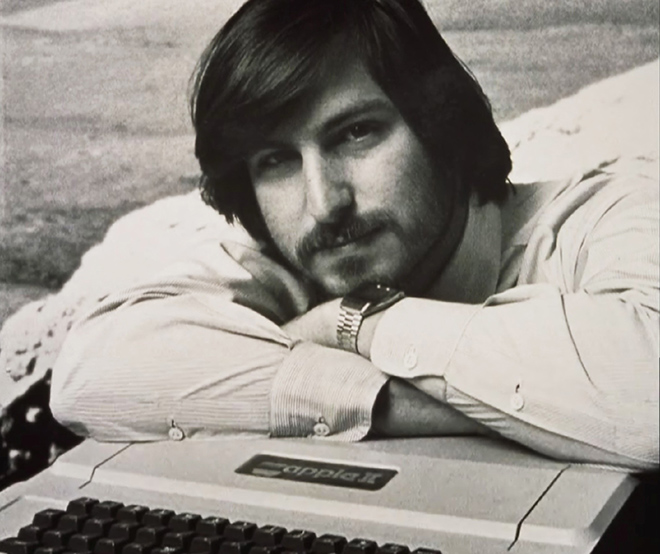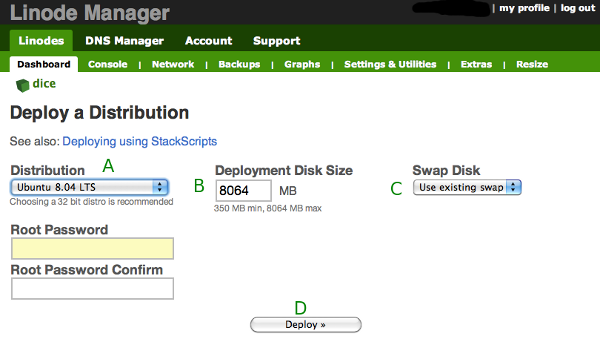It is just my wife and I, no kids. I am the one that handles many of the household details. Read: pay the bills, etcetera. I was thinking, “what if anything happened to me? Would my wife know that I have a life insurance policy here or there?” Probably not. I decided to put something together to help her should something bad happen to me. Some may think it is a bit on the morbid side to think about death, but it’s something that happens. I just don’t want it to be harder on my wife, family, friends, than it needs to be.
I bought a USB drive. A pretty beefy one, 64gb capacity. I’m going to use it for a few other things, not just this little project. I then looked into Truecrypt. I’ve used it before. It’s an open source encryption tool that’s also easy to use. The information I’m going to store absolutely needs to be encrypted. It’s going to have some pretty sensitive data on it. I won’t go into detail about how to use Truecrypt, you can go to their website for that information. I created an encrypted section of the drive.
Once the encrypted area was in place I created a text file that lists all the accounts she could possibly need. As I get bills I set them aside in order to grab the pertinent information from them. The text file includes account, policy and phone numbers for insurance, 401k, checking/savings, credit cards, bills, and other online accounts. It also lists usernames and passwords to some of those online resources. At some point I’ll put my will there and maybe a video or two. As things change, I’ll update the text file as needed.
I have instructions for using truecrypt printed off (covering mac or windows) which I will put into an envelope. I’ll store the password separately from the instructions and the usb drive. I’ll eventually need to give the instructions, password and usb drive to entrusted individuals with very clear instructions. I am still contemplating how to do this. My fear is, what happens if the person I entrust has something happen to them? Or, they lose the stuff. That would be a problem. Maybe a law firm is in order.
My hope is that my wife won’t need to dig through papers for required information. I also want to prevent the discovery some time down the road, “oh, look at this! I found a life insurance policy of Sean’s”. It’s all in one place. The important stuff. A lot of the username & password info will allow her to forego any hassle verifying my death or her having to prove her relationship to me. She’ll be able to simply log in as me and take care of business.
Now remember, when I go, I want an Irish wake. There better be whiskey and song!