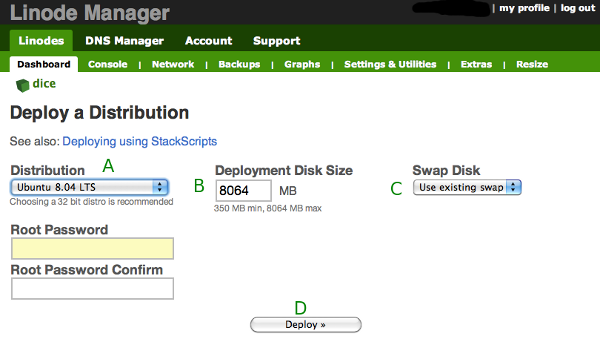CyanogenMod has breached 1M users. At this time, that’s 1 out of 200 android users are using CyanogenMod.
So what exactly is CyanogenMod. From the website:
CyanogenMod is an aftermarket firmware for a number of cell phones based on the open-source Android operating system. It offers features not found in the official Android based firmwares of vendors of these cell phones.
Cool, right?
I have a HTC Droid Incredible. An older phone, but I like the form factor. I don’t like the big bricks out there nowadays. I don’t watch Netflix on my phone, so the screen size is just fine for me.
I decided to check out CyanogenMod. This is how I did it*.
- *Download Astro File Manager
- Once Astro is installed, back up all apps. I had done a factory reset so my apps were minimal. I also did not backup other things like images, texts, etc, which you can also do via Astro.
- Rooted my phone using UnRevokd method for my phone. I use OSX so it was VERY easy.
- Install ROM Manager
- Open ROM Manager and backup current rom
Then I followed instructions from CyanogenMod’s wiki page for my phone as folllows:
- Launch RomManager.
Optional: Choose the first option in the app, Flash ClockworkMod Recovery to update to the latest version.
- Select the Download ROM option from the main menu in the ROM Manager.
- Select the CyanogenMod option, and then choose the latest version of CyanogenMod from the menu.
Optional: When you select the latest version of CyanogenMod, check the Google Apps* option.
- Once the ROM is finished downloading, it asks if you would like to Backup Existing ROM and Wipe Data and Cache.
- If Superuser prompts for root permissions check to Remember and then Allow.
- The HTC Incredible will now reboot into the recovery, wipe data and cache, and then install CyanogenMod. When it’s finished installing it will reboot into CyanogenMod.
I could not get the download to come through ROM Manager due to the zip being corrupted.
I finally got the download to go via ROM Manager. It took me several times. Kept giving me timeout error or corrupted zip. I just didn’t let my phone dim or timeout, kept it up while the download took place. Something to consider. Otherwise go ‘Recovery’ route: http://wiki.cyanogenmod.com/wiki/HTC_Incredible:_Full_Update_Guide
At this point my phone rebooted, got the CyanogenMod splash screen but continued into a loop. It never got into the OS. I was posting updates on Google+ so a follower told me to check this: http://wiki.cyanogenmod.com/wiki/Troubleshooting (Thanks to Tony Love)
So I had to proceed with the following instructions found here and outlined as follows (i used ClockworkModRecovery):
- Pull the battery from the device.
- Boot into the custom recovery image. Refer to this article on more info on that.
- Download the latest version of CyanogenMod on the computer.
- Optional: Download the Google Apps for the device.
- Mount the device into USB storage mode:
- ClockworkMod Recovery: select mounts and storage » mount USB storage
- Copy the CyanogenMod update.zip to the root of the SD card
- Unmount USB storage mode:
- ‘ClockworkMod Recovery: select Unmount
- Wipe userdata:
- ClockworkMod Recovery: select wipe data/factory reset
- Flash CyanogenMod:
- ClockworkMod Recovery: select install zip from sdcard » choose zip from sdcard and select the CyanogenMod update.zip
- Reboot the device and everything should be fine.
Of course there was a bad zip. So I had to redownload the file to my computer, rename it ‘update.zip’, transfer it to root of sd card on phone, and then repeat the instructions above. I eventually got it running!!
Confidence will prevail. As long as you have ClockworkModRecovery installed, you should always be able to revert to factory reset. YAY!
*Disclaimer – take responsibility for your actions. While I outlined what I did, you have to make sure your backup is good and that making this change to CyanogenMod does contain some risk of bricking your phone. No guts, no glory, but don’t blame someone else.
[ad#ad-1]